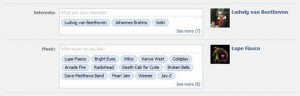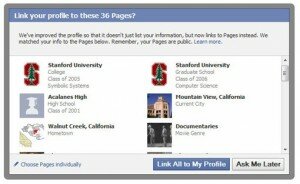First it was personal pages, then groups, then fan pages which “become a fan” was ditched for the the simpler, “Like” to the newly introduced Community Pages. Confusing, yeah a bit but we had to know that the community pages were going to pack a powerful punch as why create the confusion, ruckus and name them community pages if they were not going to promote building an online community? Right? While many were spending time being confused and some creating some fun pages, Facebook was sitting back waiting to announce what the real purpose of the pages were. The community pages are legit pages that are created by users who will do the hard work of promoting the page, get other users to Like and when it becomes popular enough, Facebook will take over the page. Years ago we would have thought twice about sharing information about things we like, our date and year of birth, our hometown but now we seem to be loose fingers with sharing so many things about ourselves. Community pages take it a step further and connect users by shared interests.
First it was personal pages, then groups, then fan pages which “become a fan” was ditched for the the simpler, “Like” to the newly introduced Community Pages. Confusing, yeah a bit but we had to know that the community pages were going to pack a powerful punch as why create the confusion, ruckus and name them community pages if they were not going to promote building an online community? Right? While many were spending time being confused and some creating some fun pages, Facebook was sitting back waiting to announce what the real purpose of the pages were. The community pages are legit pages that are created by users who will do the hard work of promoting the page, get other users to Like and when it becomes popular enough, Facebook will take over the page. Years ago we would have thought twice about sharing information about things we like, our date and year of birth, our hometown but now we seem to be loose fingers with sharing so many things about ourselves. Community pages take it a step further and connect users by shared interests.
Facebook Community Pages
Community pages are still in beta and being tested but today their purpose is to be a collection of information and knowledge shared by the users. Facebook is looking for people who are passionate and/or well versed in a topic to contribute to the page. They have started by showing Wikipedia information and will be sure to let us know when they are ready for more input. As you share information that you know about a topic to enhance a page, you are also sharing information about yourself – your profile! According to
“Now,certain parts of your profile, including your current city, hometown, education and work, and likes and interests, will contain “connections.” Instead of just boring text, these connections are actually Pages, so your profile will become immediately more connected to the places, things and experiences that matter to you.”
Like & Link to Pages
Over the next few days when you sign into your Facebook page a box will appear asking you to Link your profile to Pages that Facebook has recommended for you. These recommended Pages are pulled from your interests and affiliations which you previously added. Once you agree to link to these pages or if you Like a FanPage, your profile is automatically linked to that page and the text you had for the items that match/correlate to these pages is replaced by the links to these Pages in your Likes & Interests.
How does Like & Link to Pages Work?
As discussed above, a box will appear that will ask you to “Link Your Profile to These (NUMBER) Pages?” To link to all of them, simply click “Link All to Your Profile.” If there is a page that you do not wish to link to, simply click “Choose Pages Individually” and check or uncheck Pages you wish to or not to link to.
If you do not wish to link to any of the pages, you can still use the features and applications as you always have to update status, share photos, etc. As always with any Facebook pages there are options within the options:
1. Adding Like & Link Pages. Wish to link to a page that was not recommended? Search for the page, and once on the page, simply click “Like” (previously “Become a Fan”) and you are linked.
2. Remove Links. Removing links to pages is similar to removing Facebook apps from your wall as you click to edit your profile, select the page and click remove under the photo or you can go to the page and click “Unlike.”
3. Privacy Settings for Like & Link Pages. Just as there are privacy settings for Facebook apps, there are privacy settings for these Pages. You can feature, hid or only make certain people be able to see what pages you have liked & linked.
a. Feature Pages. Pages that fall below the fold will not be featured on your page. They will be available for viewing under the “More” field so if you want to showcase certain pages, just drag and drop the pages you want seen to above the fold.
b. Hiding Pages. Do not want every connection to see which pages you are linked to? You can adjust the privacy settings just as you do with apps by selecting Account Menu, click the Friends, Tags and Connections and adjust EACH privacy setting. While you can select who can view your profile, do not fall into a false sense of security as the Pages that you are linked to are PUBLIC so your profile may be/will be accessible on the that page.
So, what do you think? Are community pages just another means of gathering more information or is really about bringing people together with shared interests? Businesses should embrace this as the amount of information that can be received about users buying habits, their likes and dislikes – such a wealth of information can at your fingertips, of course this is for current Facebook users. Will we see the “Like” button cross over to other platforms like Digg? I predict yes as it is the natural progression and why would they have made the big change from Become a Fan to Like? It is coming … it is coming.
photo credits: LShadrack, Facebook Blog