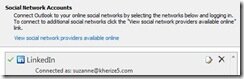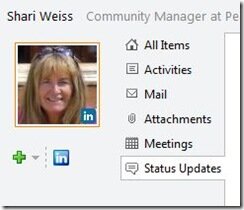LinkedIn became a social connected professional network in November 2009 and promised to bring LinkedIn to our Outlook inbox and now has delivered. LinkedIn is the first of many to integrate Outlook Social Connector which helps to keep track of your contacts, from the last time you emailed them, scheduled a meeting as well as stay on top of their recent activity. As a part of the integration with LinkedIn, your LinkedIn connections will appear in your Outlook contacts as a LinkedIn folder with their contact info and their photo. Once you email them or vice versa, their activity appears at the bottom of your email stream for easy access to their recent activity, what they are reading and their latest status updates.
How to Integrate LinkedIn with Outlook
1. Download Outlook Social Connector and follow the set-up wizard instructions.
2. Download . and then follow the LinkedIn Outlook Connector Wizard to integrate.
3. Outlook will ask you which network you wish to connect with. Click on the LinkedIn icon and login to your LinkedIn account. If the LinkedIn information does not appear automatically, click View social network providers available online for a manual prompt.
The contacts will immediately appear in your contacts folder as a separate folder. In a previous email that was sent by a contact, their photo will appear as well as their activities, status updates, etc. There is also a green + and the LinkedIn icon beneath the photo. The green plus sign allows you to add them to your other networks which is is currently not available but the LinkedIn icon takes you directly to their profile.
This is a great tool if you go through the steps to download and are actively emailing your contacts. If set up, your emails and new contact requests are emailed to you however you had to click the link and go to your LinkedIn profile. While this is a step, a first of many I am sure, the engagement is still only if you are emailing your contacts. What is a neat tool is that you can toggle between their activity and your own. In the bottom of the email where their information appears there is a tiny area where your photo appears next to theirs. Click on our own and you see the most recent emails that you have sent and received. This comes in handy when you want to send a link or something of the like to that connection that you sent to someone else. No longer do you have to go to the email and click forward, just toggle to your stream and hit forward. A big advantage of downloading this is that if someone new wishes to connect, their profile information appears in your inbox and you can simply add them OR click on their profile before you connect. That is a great tool as it cuts out having to go to our LinkedIn inbox to connect.
The most recent semi-customization of your profile that allows you to decide what information is viewed beneath the standard information box does play a bigger role here as if you move your blog directly underneath the standard box and someone visits your profile from Outlook, they are easily able to see your most recent articles and view them. Increase traffic and readership while making a connection!
Will you download the Outlook Social Connector with just the functionality of or will you wait for and other networks to be integrated? Will this prompt you to email more of your connection or even create new ones?
video credit: