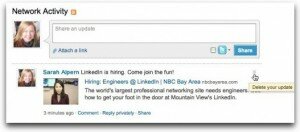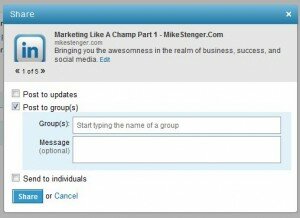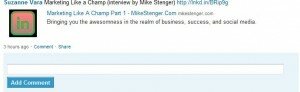It is time to share and share alike on LinkedIn. For all of us Twitter and Facebook users who have grown accustomed to the retweet and share button, this is yet another means of sharing articles that we find useful with our connections on LinkedIn. Yesterday when you went to post an status update on LinkedIn, you may have noticed that the status box had changed. You can now update our status with a link to an article that will incorporate a link box with a photo, in the same way we do on Facebook. This is yet another way to build an online community through sharing articles that you find helpful and useful while at the same time allows you to be much more active on LinkedIn.
Sharing Links On LinkedIn
Updating your status with a link used to be adding a hashtag on twitter using #li or grabbing the article url, shortening it and posting it to your status which more or less showed that you were sharing the article with not much more than what fit in 14o characters. Now, in a few quick clicks, you can share an article with a bit more enticement and information. How, if it is a link? LinkedIn allows you to customize the description for your connections. And, of course, you can determine who sees your shared links as before share, there is a small ” visible to” at the bottom which is defaulted to “anyone.”
How to Share a Link
Looking to share a link? LinkedIn has a blue SHARE button that when you go to share an article, it credits the person who shared it with you (not the original author …but the link is to the original author) in the form of a “via” which has become the a way to retweet when the retweet exceed the 140 characters. I like this as LinkedIn paid attention to how we share and the we speak in our communities.
Additional LinkedIn Share Features
1. Delete Update Status. Post something and then realize that there is a typo or wanted to say it differently? There is a tool for that where you can edit or delete the posting.
2. Re-Share. Want to share an article with your connections on your status or in your groups? Click on share right next to comment and a new box opens up asking who you would like to share it with: groups, all connections or individuals.
3. Comments. Want to add in your $.02 to the article? Just add your thoughts in the comment box and then be sure to share the article with you connections so that they can also chime in.
4. Share Across Platforms. Want to share an article from OpenForum to your LinkedIn connections? it is as easy as clicking on the LinkedIn icon and it opens a window for you to click the share button. This will be the same for any news outlet, blog, or any site that has the LinkedIn share icon.
4. Link Shortener. LinkedIn now has its own link shortener “lnkd.in.” When you paste in a link it automatically shortens the link for you (as twitter does). If you take a bit.ly shortened link, it keeps it as a bit.ly as one would expect.
I write a lot about LinkedIn as I find it to be a great platform where I can connect with professional people that seems to almost eliminate the noise that other platforms have suffered from. Sure, there are some that use LinkedIn as a means of getting an email address and sending relentless emails that you certainly did not ask for (speaking from experience) but there are a lot of people who want to connect and utilize the offerings of LinkedIn in a more positive way. As you can see this is very similar to the Facebook platform as it relates to sharing links. I believe it is a step in the right direction for LinkedIn as they professionals are here to interact with each other and this not only allows for sharing and interacting, encourages it.
What do you think? Will you use these tools and share links from your favorite blogs (including your own). Do you think that you will comment on articles openly on LinkedIn or still go to the actual article to comment?